Nikkor Z 28-400mm f/4-8 VR Chromatic Aberration Analysis
- Ed Dozier
- Mar 28
- 5 min read
This is a very detailed chromatic aberration analysis of Nikon’s 28-400 Z-mount zoom lens. I will show how this lens responds to both the lateral and longitudinal directions. I will also show you a comparison of a few different photo editors for fixing it.
I use the MTFMapper program to analyze lenses. It can provide resolution, focus, and chromatic aberration information. There are different test charts that must be used for analysis, according to the measurements being taken.
Lateral chromatic aberration (CA) is the phenomenon of how different colors of light get spread out parallel to the camera sensor. This aberration is often referred to as “purple fringing”. The effects of this problem are most easily seen at the edges of photographs. Most photo editors are quite good at minimizing this lens defect, but be aware that some editors are better than others.
Longitudinal chromatic aberration (LoCA) is the phenomenon of how different colors of light get focused at different distances from the plane of the camera sensor. This defect is perpendicular to lateral chromatic aberration. LoCA effects are seen equally all across the photograph. Photo editors have a much harder time correcting this defect.

Nikkor Z 28-400mm f/4-8 VR lens on Nikon Z8 camera

Lateral chromatic aberration

Longitudinal chromatic aberration
Lateral Chromatic Aberration
Lateral chromatic aberration values that are less than a single camera sensor pixel in width are essentially invisible. The Nikon Z8 and Z9 cameras used in this article have pixels that are 4.35 microns.
I use ‘microns’ in the following measurements, in order to make a generic result. The micron measurements need to be divided by the camera sensor pixel width (or height) to convert the measurement into ‘pixels’.
The aberration values don’t change much at different apertures, but tend to be a bit worse at the maximum aperture (minimum numeric aperture). My testing was done at the maximum aperture.
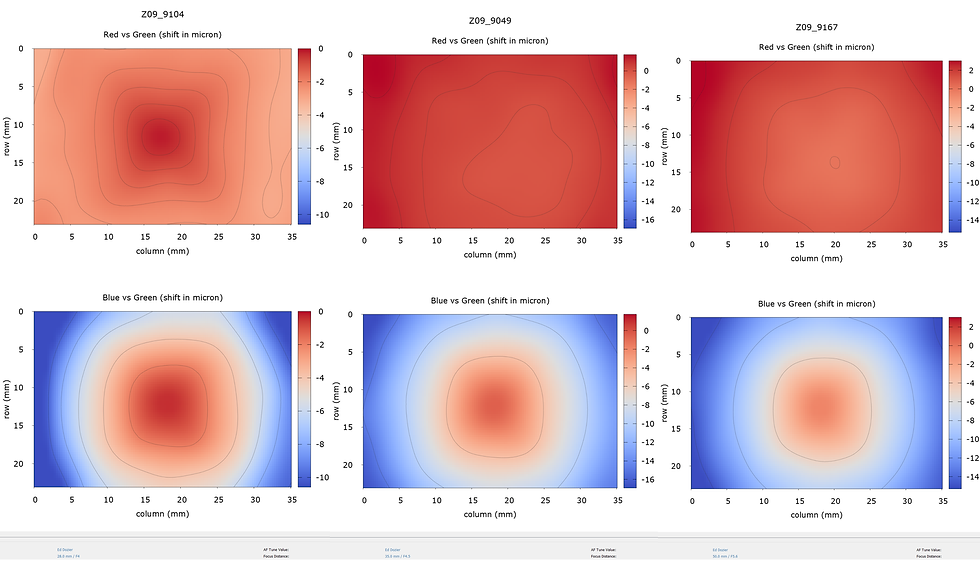
28mm, 35mm, 50mm lateral chromatic aberration
The 28mm worst result (Blue/Green) is 10 microns, or about 2.3 pixels. This was measured at f/4.0 (wide open), which yields the most severe shift.
The 35mm f/4.5 (wide open) (Blue/Green) maximum is 16 microns, or 3.7 pixels.
The 50mm f/5.6 (wide open) (Blue/Green) result is 15 microns, or 3.4 pixels.

70mm, 105mm, 200mm lateral chromatic aberration
The 70mm worst result (Blue/Green) is 11 microns, or about 2.5 pixels. This was measured at f/6.0 (wide open), which yields the most severe shift.
The 105mm f/6.3 (wide open) (Blue/Green) maximum is 6.5 microns, or 1.5 pixels.
The 200mm f/8.0 (wide open) (Red/Green) result is 5.5 microns, or 1.3 pixels.

300mm, 400mm lateral chromatic aberration
The 300mm worst result (Red/Green) is 6.5 microns, or about 1.5 pixels. This was measured at f/8.0 (wide open), which yields the most severe shift.
The 400mm f/8 (wide open) (Red/Green) maximum is 10 microns, or 2.3 pixels.
Longitudinal Chromatic Aberration
A special focus chart that is rotated 45 degrees about the vertical is used to get LoCA information. The right-hand side of the chart is nearest the camera. The chart itself is distorted, with the left side being taller than the right side. When photographed, the lens distortion tends to make the rotated chart details appear more equal in height across its width.

33mm f/4.2 Red, Green, Blue (left, center, right) focus shift
The chart center is 66cm from the camera sensor. The red and green channels are almost perfectly aligned, while the blue channel focused farther away.
Red-to-Green shift = 1.2mm
Green-to-Blue shift = 10.8mm

89mm f/6.3 Red, Green, Blue (left, center, right) focus shift
The chart center is 122cm from the camera sensor. The red and green channels are almost perfectly aligned, while the blue channel focused farther away.
Red-to-Green shift = 0.5mm
Green-to-Blue shift = 6.6mm

105mm f/6.7 Red, Green, Blue (left, center, right) focus shift
The chart center is 147cm from the camera sensor. The red and green channels are almost perfectly aligned, while the blue channel focused just slightly farther away.
Red-to-Green shift = 0.3mm
Green-to-Blue shift = 4.0mm

200mm f/8 Red, Green, Blue (left, center, right) focus shift
The chart center is 274cm from the camera sensor. The red channel focused closest, then green in the middle, while the blue channel focused farthest away. All channels are pretty close together, showing minimal LoCA.
Red-to-Green shift = 3.9mm
Green-to-Blue shift = 3.7mm

400mm f/8 Red, Green, Blue (left, center, right) focus shift
The chart center is 437cm from the camera sensor. The LoCA characteristics have flipped! The red channel focused farthest, then green in the middle, while the blue channel focused nearest. All channels are pretty close together, showing minimal LoCA.
Red-to-Green shift = 2.2mm
Green-to-Blue shift = 6.6mm
The absolute magnitude of the focus shift values isn’t important; it depends upon the size of the test chart being used. The relative change in focus shift versus color is what counts. The focus shifts between the colors demonstrate how to evaluate the severity of the LoCA.

400mm f/8 High-contrast shot to show worst-case CA
Results
So are these measurement results good or bad? It depends on your photo editor. If you’re using the Capture One editor, then this lens shows minor issues with lateral chromatic aberration (CA). My Lightroom and ON1 Photo Raw editors make the CA virtually disappear.
Yes, you’ll lose a slight bit of resolution when your editor fixes significant CA, but that loss is pretty trivial for this lens.
The following photos show how the three different editors handle a shot that has a bad case of CA. In two of the editors, you wouldn’t know CA is even there. In the third editor, it’s barely noticeable.

Capture One: ‘Manufacturer Profile’ provides reasonable CA correction
Trying the “Analyze” CA feature in Capture One, compared to the ‘Default’ Manufacturer Profile feature didn’t seem to be any better. Still slight purple fringing around the feather tufts and the front of the thighs. The ‘Chromatic Aberration’ tool is under the “SHAPE” area in Capture One, for some reason.
I also used the “Purple Fringing” tool at 100%. This tool is located under the “REFINE” tool, but you can Right-Mouse-Button under the “SHAPE” area and then add it right below the “Lens Correction” tool, which has the Chromatic Aberration option. Similarly, you can RMB under the REFINE tool to add the “Lens Correction” tool there, which makes a lot more sense to me.
The Purple Fringing option didn’t seem to make much of a difference.

ON1 Photo Raw corrected CA better than Capture One
There’s the barest hint of purple in some of the feather tufts, but most people would never notice it. ON1 Photo Raw does an excellent job of CA removal.

Lightroom built-in lens profile eliminated the CA!
I’m pronouncing that Lightroom, using the lens manufacturer’s embedded information, is the winner here.
With the right photo editor processing, chromatic aberration is a non-issue with this lens.

















Nevas Technologies is a certified Business Central Partner with more than 15 years of experience dedicated to delivering Microsoft Dynamics 365, Dynamics 365 Business Central and Customer Engagement solutions and services to business. Nevas provides professional services that will help your business migrate to, implement, support, or customize Microsoft Cloud software; especially Microsoft Dynamics 365, Business Central, Dynamics NAV and Customer Engagement. At Nevas, we continue to make investments in growing our global presence in order to meet the demands of our worldwide Microsoft Dynamics 365 Finance & Operations, Dynamics 365 Business Central, Dynamics NAV and Dynamics AX customer base. We have proven track record deploying and supporting Microsoft cloud solutions across a global footprint, so you can count on…